Install nodejs:
#apt update
#curl -sL https://deb.nodesource.com/setup_10.x -o nodesource_setup.sh
#bash nodesource_setup.sh
#apt install nodejs
Verify installation using below commands:
#node -v
#npm -v

Install pm2 process manager:
#npm i -g pm2 (Install globally)
Install mongoDB:
curl -fsSL https://www.mongodb.org/static/pgp/server-4.4.asc | sudo apt-key add –
echo “deb [ arch=amd64,arm64 ] https://repo.mongodb.org/apt/ubuntu bionic/mongodb-org/4.4 multiverse” | sudo tee /etc/apt/sources.list.d/mongodb-org-4.4.list
#apt update
#apt install mongodb-org
Verify mongo installation:
#Mongo –version
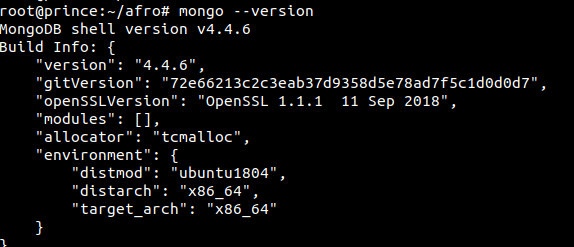
Start mongodb service:
#systemctl start mongod
#Enable mongodb service:
#systemctl enable mongod
Enter into mongo shell using below command:
mongo
Create a database:
use dbname
Create a db user as db owner:
db.createUser({user:”username”, pwd:”pa$$word”, roles:[{role:”dbOwner”, db:”dbname”}]})
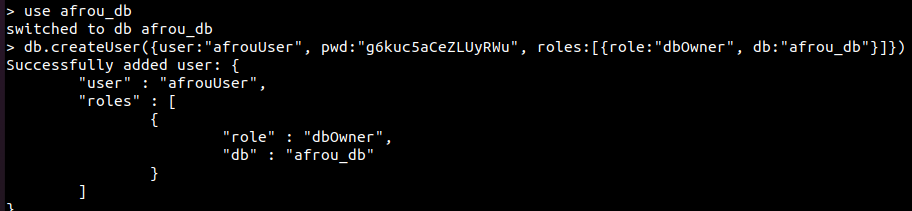
Restore database from dump:
mongorestore –port=27017 –username=user –password=”pa$$word” –db dbname backup_file_name
Change the new db credentials in the files appropriately.
Now we can start the application components using pm2:
This application (afrocamgist.com) has 4 components (Desktop and Mobile frontend, API and CDN). The commands to start these components are given below:
#cd /frontend/desktop/react-seo-server
pm2 –log-date-format ‘DD-MM HH:mm:ss.SSS’ start npm –name AFRO_DT_FRONT — run start server.js
#cd /frontend/mobile
pm2 –log-date-format ‘DD-MM HH:mm:ss.SSS’ start npm –name AFRO_MOB_FRONT — run start server.js
#cd /api/afrou-api
pm2 –log-date-format ‘DD-MM HH:mm:ss.SSS’ start npm –name AFRO_API_SERVER — run start
pm2 –log-date-format ‘DD-MM HH:mm:ss.SSS’ start –name AFRO_CDN cdn.js
To check the running services:
#pm2 list

Now we can setup reverse proxy for proxy passing port 80 into corresponding node ports:
For desktop frontend:
#vi /etc/nginx/sites-enabled/afro.conf
server {
listen 80;
server_name afro.spotfixcrew.com;
location / {
proxy_pass http://localhost:8081;
}
}
Save and close the file.
For mobile frontend:
vi /etc/nginx/sites-enabled/m.afro.conf
server {
listen 80;
server_name m.afro.spotfixcrew.com;
location / {
proxy_pass http://localhost:8080;
}
}
Then restart the nginx server:
#systemctl restart nginx
Call the website form the browser:
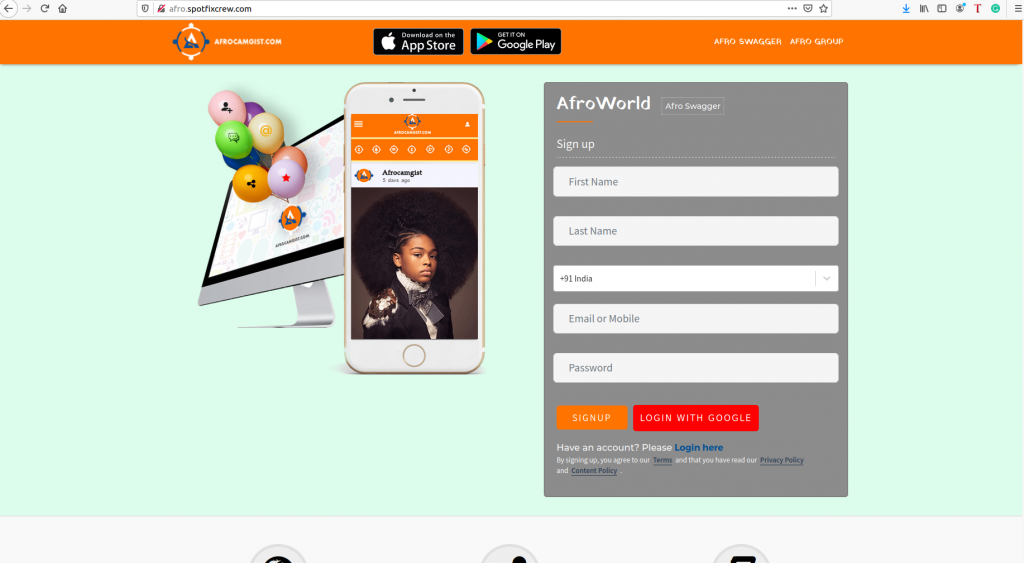
Now we can install ssl certificates on the domains:
First add the repository:
#add-apt-repository ppa:certbot/certbot
Install Certbot’s Nginx package with apt:
#apt install python-certbot-nginx
Now we can obtain ssl certificates using the below command:
#certbot –nginx
You need to provide an email address and agree to terms of service. Select which domain you want to enable ssl. Leave the space blank for selecting all the domains hosted in the server.
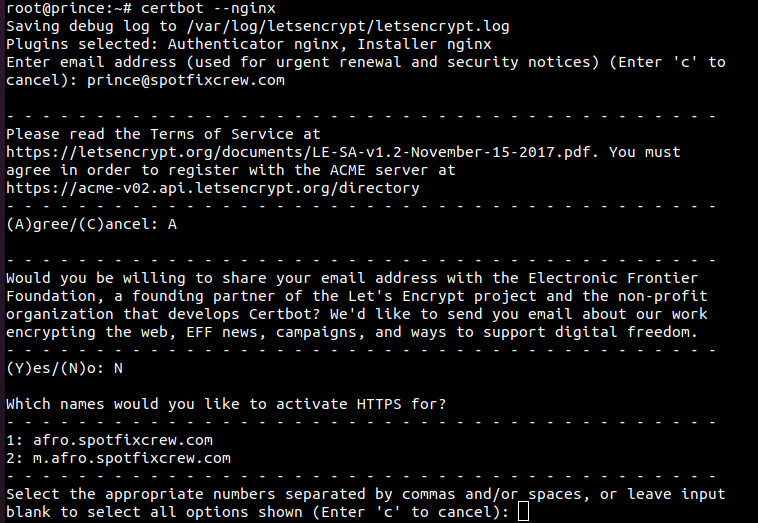
Then select anyone of ‘No redirect’ or ‘Redirect’.
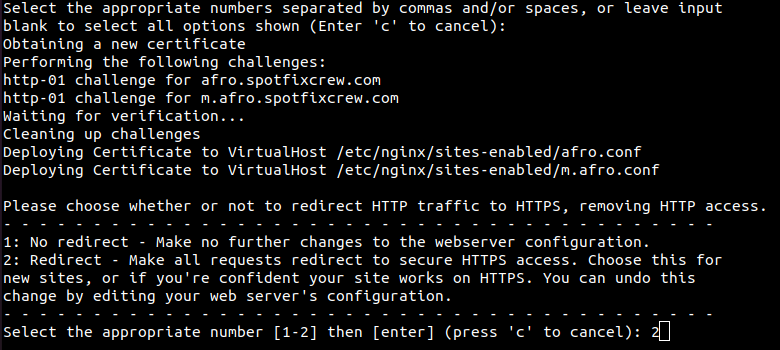
That’s it! Now the domains are ssl encrypted.