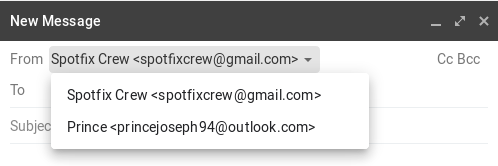If you want to add another email address into your Gmail account, you’ll need to first configure Gmail with that account. After going through this process, you will be able to send email from within your Gmail account that looks as if it was sent from a non-Gmail address.
You have to do all of this configuration from the web interface of Gmail. The steps to configure your external mail address with your Gmail account are given below:
Go to Gmail settings
In Gmail, go to the settings by clicking the gear in the top-right corner of the interface and clicking “settings.” On the next screen, click the “Accounts and Import” tab at the top of the interface. You’ll then want to click “Add another email address” which will show up underneath your main Gmail account in the “Send mail as” section.
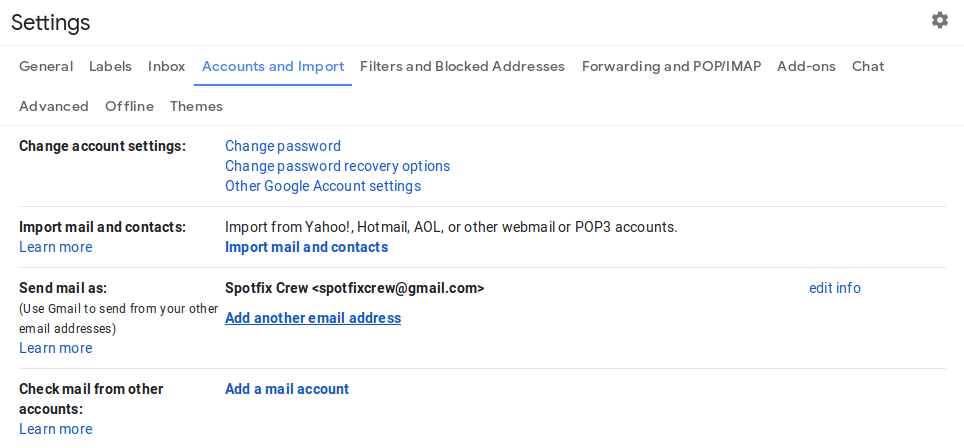
Enter your email address
When you click that link, it’ll pop up a window that helps you configure another email address. First, enter a name for the account (already have a name, you can change it if necessary), and then the full email address. By default, the address will be treated as an alias. Then click “Next Step.”
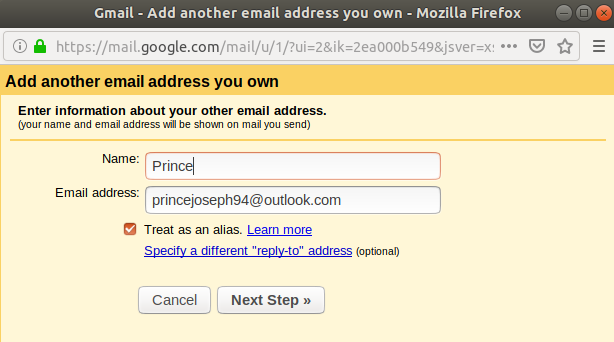
Configure SMTP server
Enter SMTP server details in this step. In most cases, Gmail will be able to configure this for you. But for many custom mail servers, we have to enter the SMTP server details ourselves. Here I am using outlook email, so Gmail will configure SMTP details for me.
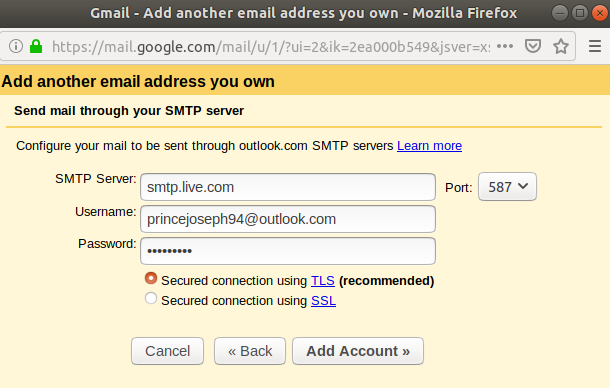
Verify Your Email with Gmail
Now, Gmail will send an email to the account you’re trying to connect in order to verify that you have access to that account. Check the other account so that you get verification code in the other email id.
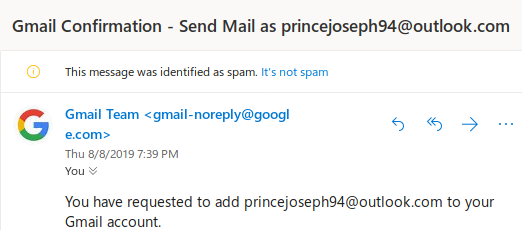
Copy the verification code and paste it to the Gmail dialogue box and click on “Verify.”
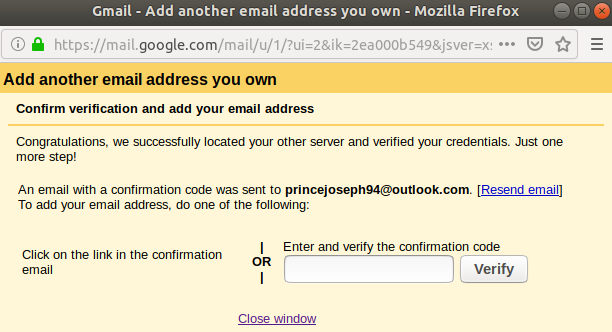
And you’re done!
If all went according to plan, you’ll now see an option to choose which email address you’d like to send from when composing a message.